Cara Masuk BIOS Dan Boot Menu Pada Berbagai Laptop Dan PC. Syalom semuanya, sesuai dengan judul postingan diatas, pada kesempatan kali ini NALHACKER ingin share mengenai Cara Masuk BIOS Dan Boot Menu Pada Berbagai Laptop Dan PC.
Seperti yang kita ketahui bersama bahwa setiap vendor Laptop/PC
memiliki tombol berbeda-beda untuk masuk BIOS atau Boot Menu. Hal ini
penting untuk diperhatikan jika kita hendak melakukan reparasi Laptop
atau PC milik orang lain.
Cara Masuk BIOS Dan Boot Menu Pada Berbagai Laptop Dan PC
Reparasi tersebut seperti Install Windows, Konfigurasi BIOS, maupun Booting untuk Recovery atau sejenisnya membutuhkan pengetahuan tentang tombol-tombol tersebut. Nah, oleh karena itu berikut ini NALHACKER share mengenai tombol atau Hot Keys yang dapat digunakan untuk Masuk BIOS dan Boot Menu pada berbagai macam Merk Laptop dan PC. Mohon maaf jika masih ada yang kurang atau belum NALHACKER tuliskan disini, karena selama ini hanya berikut ini yang NALHACKER tau. Anda dapat membantu dengan memberikan komentar pada kotak komentar dibawah untuk membantu NALHACKER.Tombol Masuk BIOS dan Boot Menu pada berbagai Merk Laptop dan PC.
ACERF2 (BIOS Setup)
F12 (Boot Device Options)
ALT + F10 (Acer eRecovery)
ASUS
ESC (Boot Selection Menu)
F9 (Asus Laptop Recovery)
Command + Option + P + R (PRAM and NVRAM Reset)
Command + S (Boot into Single-User Mode)
Command + V (Boot with Verbose Status)
Option (Select Hard Drive Boot Volume)
Option + N (Boot Image from Netboot Server)
Shift (Boot into Safe Mode)
C (Boot from CD Drive)
D (Boot from OS/X Recovery and perform Hardware Test)
N (Boot from Network)
DELL
CTRL + F11 (Dell™ PC Restore by Symantec)
F8 (Repair Your Computer) Dell Factory Image Restore
EI Systems
F10 (System Recovery)
FUJITSU
F2 (BIOS Setup)
F12 (Boot Menu)
Gateway
F2 (BIOS Setup)
F11 atau R (Gateway Recovery)
HP / Compaq Desktops
F9 (Boot Device Options)
F10 (Setup atau HP Recovery)
HP Pavilion / Compaq Laptops
ESC (Startup Menu)
F1 (System Information)
F2 (System Diagnostic)
F9 (Boot Device Options)
F10 (BIOS Setup)
F11 (System Recovery)
IBM ThinkPad
F11 (IBM Product Recovery)
Intel NUC
F2 (System Setup)
F7 (BIOS Update)
F10 (Boot Menu)
Lenovo
 (Lenovo OneKey Rescue System)
(Lenovo OneKey Rescue System)
Packard Bell
F11 (Recovery Program)
Samsung
F2 atau DEL (Setup Utility)
F8 atau F10 (Boot Menu)
Sony Vaio
Assist + Power (BIOS)
F10 (VAIO Recovery Wizard)
Toshiba
0 atau Zero (Toshiba Harddrive Recovery Utility)
F2 (Setup Utility)
F8 (Advanced Boot Options Menu)
F12 (Boot Menu)
F2 (BIOS Setup)
F11 atau R (Gateway Recovery)
HP / Compaq Desktops
F9 (Boot Device Options)
F10 (Setup atau HP Recovery)
HP Pavilion / Compaq Laptops
ESC (Startup Menu)
F1 (System Information)
F2 (System Diagnostic)
F9 (Boot Device Options)
F10 (BIOS Setup)
F11 (System Recovery)
IBM ThinkPad
F11 (IBM Product Recovery)
Intel NUC
F2 (System Setup)
F7 (BIOS Update)
F10 (Boot Menu)
Lenovo
 (Lenovo OneKey Rescue System)
(Lenovo OneKey Rescue System)
F2 (BIOS Setup)
Packard Bell
F11 (Recovery Program)
Samsung
F2 atau DEL (Setup Utility)
F8 atau F10 (Boot Menu)
Sony Vaio
Assist + Power (BIOS)
F10 (VAIO Recovery Wizard)
Toshiba
0 atau Zero (Toshiba Harddrive Recovery Utility)
F2 (Setup Utility)
F8 (Advanced Boot Options Menu)
F12 (Boot Menu)
Nah, itulah Cara Masuk BIOS Dan Boot Menu Pada Berbagai Laptop Dan PC. Semoga artikel berjudul Cara Masuk BIOS Dan Boot Menu Pada Berbagai Laptop Dan PC tersebut dapat bermanfaat bagi anda.
Bagikan
Cara Masuk BIOS Dan Boot Menu Pada Berbagai Laptop Dan PC.
4/
5
Oleh
Munawaroh
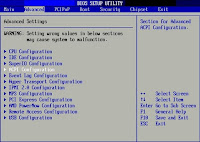







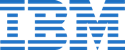


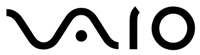





1 komentar:
Tulis komentargood
Reply